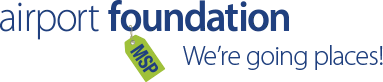Help Us Transform Space to Place
The Arts@MSP Program is a partnership between the Airport Foundation MSP and the Metropolitan Airports Commission. The program includes visual and performing arts that showcase the region’s cultural and natural heritage. Its mission is to enrich the experience of traveling through the airport while promoting Minnesota’s diverse culture, environment, and history.
Purpose of RFP
The Arts@MSP Program, a partnership between the Airport Foundation MSP (Foundation) and the Metropolitan Airports Commission (MAC), requests exhibit theme proposals from artists, artisans, and partnering organizations (Artists or Organizations) for a variety of select locations in Minneapolis-Saint Paul International Airport (MSP).
The purpose of this RFP is to retain Artists and Organizations to propose, design, fabricate, and install exhibitions at MSP, and to work collaboratively with Arts@MSP staff to ensure the project is designed, fabricated, and installed properly.
Intent and Goals of Rotating Exhibits Program
MAC and the Airport Foundation MSP created the MSP Arts and Culture Program (“Arts@MSP”) to enhance MSP Airport’s image, enrich the public’s experience, and promote a sense of place through arts and culture. Arts@MSP intends to complement the design and operational features of MSP to reduce air travel stress, contribute to a safe and relaxing environment, and realize MAC’s vision to provide “your best airport experience.” MAC provides locations at MSP for the exhibition of art; the selection of art is made through Arts@MSP.
The Rotating Exhibit component of the Arts@MSP Program provides the public with ongoing opportunities to experience a variety of interesting exhibits at select locations in the airport. All exhibits will be coordinated in accordance with the Program’s mission, organizing concept, and goals. Quality rotating exhibits will be especially effective in providing:
- Thought-provoking and memorable experiences for airport users;
- Incentives for passengers to use MSP;
- Meaningful ways for people to experience our culture, environment, and history;
- A means to educate people about the region and encourage further exploration;
- A venue with international exposure for regional artists;
- Support to artists and arts organizations; and
- Opportunities to partner with local arts, cultural, and community organizations; and options for airline, airport tenant and employee participation.
Rotating exhibits may be historic, scientific, educational, aviation-related, or artistic in nature. Several different spaces throughout MSP have been adapted to house exhibits so that multiple shows may be on view simultaneously. These gallery spaces are fixtures in the airport that create the landmarks that help to promote our sense of place.
Exhibits will be created or selected to showcase the talents of local artists and artisans, focus attention on the area, and draw from the valuable cultural resources available in both public and private institutions in the metropolitan area and the surrounding region. Partnering organizations can show pieces of their permanent collections to a broad cross-section of Minnesota and regional residents, thereby, strengthening awareness and support for their endeavors locally.
Exhibition Spaces and Display Materials
All rotating exhibition spaces will be approved by MAC staff. Spaces currently approved for use in the Arts@MSP Program are provided in the diagram below. Proposals for alternative spaces at MSP are encouraged. Arts@MSP staff will determine which spaces are best suited for exhibition proposals and reaching intended audiences.
Exhibit design and display requirements will vary depending on the value, size, dimension, and composition of the items exhibited. All exhibit spaces provide good-quality lighting, appropriate security, and a functional means to display artwork or other items.
Galleries, display cases (vitrines), and hanging systems have been designed and fabricated to be durable, low maintenance, vandal resistant, and as flexible as possible to ensure the ability to show a variety of exhibits. Walker Display hanging systems have been installed in all pre-approved exhibition spaces.
A set of 7 portable vitrines is available in Terminal 1, overall dimensions of each are 72" H x 36" W x 24" D.
Click here to explore a searchable map of all currently-approved exhibition spaces within MSP. Using the search term "Arts@MSP" will provide an up-to-date listing of all exhibitions at the airport.
Terminal 1 Exhibition Spaces:
Gallery C1: 5’9.5” H x 5’4” W x 10” D
Gallery C6: 5’10” H x 10’8” W x 10” D
Gallery E4: 5’10” H x 13’4” W x 9.75” D
Gallery E8: 5’9” H x 11’8” W x 9.75” D (with audio)
Gallery F4: 5’10” H x 13’4” W x 2’3” D (includes two display areas; 4’10” W and 7’5” W)
Gallery F10: 5’9” H x 12’6” W x 6.25” D (with audio)
Departures Gallery (Pre-security): 5’10” H x 5’4” W x 1'10” D
North Mall Gallery: 5’10” H x 5’4” W x 10” D (with audio)
South Mall Gallery: 5’10” H x 10’8” W x 8.5” D
Airport Mall Gallery: 6’8” H x 16’ W x 2’2” D (two cases)
SEE18 Gallery: Four double-sided walls, approximately 251.67 ft. sq. total display area
C Concourse Art Gallery: 8’2” H x 16’2” W x 2’6” D (four cases), 9’3” H x 36’9” W x 3’11” D (one case)
Conference Center Gallery: Four walls 8' high, approximately 113 linear feet
G Colonnade Gallery: 7’ H x 3’5.5” W x 6.5” D (16 cases)
Terminal 2 Exhibition Spaces:
Gallery H11: 18' W x 5’9” H x 1’6” D
Signature Exhibition Spaces:
Terminal 1 B Tunnel Projection Gallery: Eight display surfaces, each 18' W x 5'7" H
Terminal 1 Tram East Platform (Pre-security): 16' H x 34' W
Terminal 2 Ticketing Lobby (Pre-security): Four walls, each 28' W x 28' H
Exhibit Coordination and Partnerships
Rotating exhibits will be coordinated by Arts@MSP staff solely or in cooperation with Artists or Organizations as appropriate. The extent of another organization’s involvement will vary depending on the exhibit or the partnership agreement. Partnering organizations may assist with any aspect of exhibition coordination up to and including assuming full responsibility for caring, handling, transporting, installing, and removing exhibit items and displays.
Interpretive signs with relevant information about exhibited items shall be included in all exhibits and will be subject to approval by Arts@MSP staff. Arts@MSP staff will monitor the design, curation, installation, and maintenance of exhibits to ensure quality standards are met. The Arts and Culture Steering Committee and MAC staff will be involved in the coordination and design process as needed.
Selection Process
The rotating exhibit calendar will be planned one or more years in advance. Duration for any rotating exhibit shall be a minimum of 12 weeks and a maximum of 12 months. Exceptions to the minimum time may be granted by the Steering Committee.
The Steering Committee or selection panels will review and approve all qualified exhibit proposals. Arts@MSP staff, or its designee, will curate the exhibits, document all selection processes, and provide a briefing of its activities to the Steering Committee.
In preparing your proposal, we ask that you consider artwork that will be respectful to all MSP audiences, as their exposure to the artwork is not voluntary.
Proposals will be assessed on the following criteria:
Artist Qualifications
- Artistic excellence as demonstrated by past work and submitted materials;
- A clear understanding of the project;
- A body of work that demonstrates ability to create artwork for the project;
- A demonstrated ability to collaborate with design teams.
- Availability to meet the project timeline.
- Experience managing projects of similar scale and budget.
- Experience working in private and/or public settings;
- Experience fabricating and installing temporary or permanent artwork;
- Ability to complete a project on time and on budget; and
- Professional references.
Design
- Design quality;
- Materials type, availability, size, and quality;
- Handling requirements;
- Safety requirements;
- Design compatibility with the project location; and
- Cost.
Merit and Content
- Artwork should have merit as a work of art, independent of other considerations;
- Artistic value should be appreciable by audiences without an arts education;
- Exhibitions should connect in some way with Minnesota;
- Exhibitions should not contain obscenity, nor should they be defamatory or libelous;
- Exhibitions should not contain fraud, commercial speech, or advertising;
- Marketing messages should be limited to institutional branding and artist exposure;
- Logos should not cover more than 5% of the display area;
- Exhibitions should contribute to the diversity – of art, styles, educational content, and media – of all exhibitions on display;
- Exhibitions should align with the Program’s Organizing Concept: Transforming Space to Place; and
- Artwork must be solely the result of the artistic effort of the artist and be wholly original to the artist. Artist must have all appropriate permissions and rights related to the artwork.
Equal Opportunity Statement
Arts@MSP commits to championing policies and practices that empower a just, inclusive, and fair community. Arts@MSP respects the dignity and worth of all people, and embraces the values, policies, and practices that ensure that all people are represented in the development of arts policy; the support of artists; the nurturing of accessible, thriving venues for expression; and the fair distribution of programmatic, financial, and informational resources. Arts@MSP recognizes that encouraging participation by all artists is critical to the long-term viability of the arts in our community and is therefore fundamental to the success of our programming.
Our commitment is followed by providing full and fair opportunity to all artists, and welcoming diversity both in our programming and in our audiences that we embrace.
How we act on this commitment:
- We acknowledge our resources as a powerful communication platform, and we work to ensure all members of our communities have equal opportunity to use this platform.
- We partner community members together to bolster support for the full and fair participation of all artists.
- We seek awareness of ingrained practices, cultural norms, and decision-making structures that perpetuate inequities, and we seize opportunities to provide full and fair opportunity to all artists.
- We encourage opportunity for artists and organizations who will expand cultural consciousness of our region and continue to build on it.
- We commit time and resources to encourage opportunity for more diverse leadership within our board, staff, and advisory bodies.
- We make artist and art selections on a fair, equal, and nondiscriminatory basis.
Contracts and Agreements
Contracts or agreements for all rotating exhibits will be established between the Foundation and Artists or Organizations. Terms and stipulations of contracts and agreements will vary by the exhibit. Contracts will include language detailing ownership, sales, copyright law, liability, other insurance coverage, and any negotiated remuneration.
Click here to view a sample Rotating Art Exhibits Agreement.
Funding and Public Relations
The Foundation will fund general expenses for rotating exhibits through its annual Arts and Culture operating budget. This includes personnel, supplies, basic equipment, and public relations expenses. Rotating exhibits will be promoted through various means, which may include social media, digital signage throughout MSP, public and private receptions, the Foundation and MSP websites, and feature articles in internal publications. Community art publications will also be used to market select exhibits and advertise the exhibition calendar. When appropriate and feasible, the Foundation or MAC will generate publicity through the local and national media to attract attention to MSP and promote exhibits.
Information Contact
All questions regarding this RFP should be submitted in writing to the information contact listed below:
Sam Fuentes
Visual Arts Manager, Arts@MSP
Airport Foundation MSP
4300 Glumack Drive, Suite C3405
Saint Paul, MN 55111
sam.fuentes@mspmac.org
Data Practices
All data submitted to the Metropolitan Airports Commission (MAC) is governed by the Minnesota Government Data Practices Act. Under Minn. Stat. § 13.591, at the time and date submissions are due, the submitter’s name becomes public information. All other information submitted does not become public until MAC has completed negotiating the contract with the selected artist. At that time, all information in the submissions becomes public, with the exception of trade secret data under Minn. Stat. § 13.37. During the evaluation process, submitters cannot look at submissions by others or data created as part of the selection or evaluation process. However, in MAC’s public Committee and Commission meetings, Commissioners are able to publicly discuss any information in the submissions to the extent reasonably necessary to conduct the business at hand. By making a submission, you acknowledge that all information is subject to potential disclosure and agree that MAC will have no liability for any such disclosure. Persons who supply data about themselves in response to this Request for Exhibit Proposals are entitled to know the following information:1. The information requested will be used to evaluate the submissions;2. You are not legally required to supply this information;3. Failure to supply information may result in a determination that the submission is non- responsive; and 4. The public is authorized by law to receive information that is not classified by law as private, confidential, or nonpublic data.
Nondiscrimination Policy
Pursuant to 49 CFR part 26, it is the policy of MAC to practice nondiscrimination based on race, color, sex, or national origin in the award of this RFP. MAC encourages participation by all artists qualifying under this solicitation regardless of business size or ownership. The provisions of Title VI of the Civil Rights Act of 1964 (78 Stat. 252, 42 USC §§ 2000d to 2000d-4) and the Regulations, which prohibit discrimination on the grounds of race, color, or national origin are incorporated by reference into this RFP.MAC, in accordance with the provisions of Title VI of the Civil Rights Act of 1964 (78 Stat. 252, 42 USC §§ 2000d to 2000d-4) and the Regulations, hereby notifies all bidders or offerors that it will affirmatively ensure that any contract entered into pursuant to this advertisement, disadvantaged business enterprises will be afforded full and fair opportunity to submit bids in response to this invitation and will not be discriminated against on the grounds of race, color, or national origin in consideration for an award.
Reservations
This RFP does not obligate the Airport Foundation MSP or the MAC to award a contract or complete the project, and the Foundation and the MAC reserve the right to cancel the solicitation if it is considered to be in their best interest. The Foundation and the MAC also reserve the right to waive minor informalities and, notwithstanding anything herein to the contrary, reject any and all proposals received in response to this RFP.
Application
Enter your contact information below, and then click "Save Address and Continue" to be directed to the application forms.
Request for Performing Arts Proposals at Minneapolis-Saint Paul International Airport
Purpose of RFP
The Arts@MSP Program, a partnership between the Airport Foundation MSP (Foundation) and the Metropolitan Airports Commission (MAC), requests qualifications from performing artists and arts organizations (Artists or Organizations) whose work reflects the rich diversity of the Upper Midwest to showcase their unique talent at Minneapolis-Saint Paul International Airport (MSP).
The purpose of this RFP is to retain Artists and Organizations to propose and present performing arts activities at MSP, and to work collaboratively with Arts@MSP staff to ensure the work is appropriate for the airport environment and that it achieves the goals of the Program.
Intent and Goals of Performing Arts Program
MAC and the Airport Foundation MSP created the MSP Arts and Culture Program (“Arts@MSP”) to enhance MSP Airport’s image, enrich the public’s experience, and promote a sense of place through arts and culture. Arts@MSP intends to complement the design and operational features of MSP to reduce air travel stress, contribute to a safe and relaxing environment, and realize MAC’s vision to provide “your best airport experience.” MAC provides locations at MSP for the exhibition of art; the selection of art is made through Arts@MSP.
The Performing Arts component of the Arts@MSP Program provides the public with ongoing opportunities to experience a variety of interesting performances at select locations in the airport. All performances will be coordinated in accordance with the Program’s mission, organizing concept, and goals.
Minnesota and the surrounding region are home to many exceptional performing artists and organizations. The Performing Arts component of the Arts@MSP Program provides ongoing opportunities for these artists and organizations to showcase their unique talents at MSP. Performances will help satisfy many Program goals, especially in their ability to provide:
- A welcoming atmosphere at MSP;
- Thought provoking and memorable experiences for airport users;
- Incentives for passengers to use MSP;
- Activities that promote participation in and raise awareness of the arts in the community;
- A venue with international exposure for regional artists; and
- Support to artists and arts organizations.
Performances may be educational, aviation-related, or artistic in nature. Performances will be selected to showcase the talents of local musicians, dancers, storytellers and other types of performing artists that reflect the diverse arts and culture community in the Twin Cities and Minnesota.
Performing Arts Locations
There are several different venues throughout MSP so that multiple performances may occur simultaneously. Performances may not interfere with the airport's primary function of getting people to their destinations safely and efficiently. Dance, theatre, storytelling, and other performing arts that require captive stationary audiences are best suited for areas that can be sectioned off from passenger traffic and do not impede traffic flow. These types of performances may be most appropriate for and integral to special airport events or stages.
Music is more easily adapted to transitory audiences and can be performed in many locations without interfering with regular airport activities. Potentially, live music performances at MSP may be heard by millions of people annually. Passengers moving through the airport as well as those who stop to listen may benefit from and enjoy the experiences equally.
Live performances will be scheduled year-round in select airport locations, especially during peak travel times. The depth of performing arts offered will highlight regional talent and become more extensive as the number of participating artists increases.
Performances at MSP will be scheduled for specific locations in either pre-security or post-security areas of the airport. In some cases, artists will stroll through the airport while performing or move to several different locations for brief performances. All performance locations in both Terminal 1 and Terminal 2 will be approved by MAC staff.
The MAC has developed two permanent performance spaces in the Airport Mall of Terminal 1 to significantly broaden the range and reach of performing arts activities offered through the Arts@MSP Program. On the north and south ends of the space, audio cases and equipment have been installed for instrumental performances, and a Steinway concert grand piano is located in the North Mall performance space.
In Terminal 2, the Program has a Kawai baby grand piano near Gate H12, and also hosts instrumental performances in the space.
All artists are welcome to apply for:
- Weekly Performers - Artists are asked to commit to four times a month for these performances that take place in our North and South Mall spaces along with Terminal 2.
- Special Performances - These performances take place at varied times during the year.
Selection Processes and Partnerships
All Artists and Organizations performing at MSP will be from or have strong connections to the region. This is in keeping with Arts@MSP Program goals to provide activities that promote participation in and raise awareness of the arts in the community and to provide a venue with international exposure for regional Artists. To showcase the variety and depth of regional performing arts and provide fair access to all artists, the annual calendar will rotate to allow performances by Artists who have not previously performed at MSP.
Traditionally, community and school groups have been invited to perform at MSP at certain times of the year. The Arts@MSP Program encourages local arts and community Organizations interested in performing at MSP to submit their ideas for performances through this RFQ.
Arts@MSP staff will develop and maintain a list of potential Artists and Organizations through the applications submitted to this opportunity. The Performing Arts Subcommittee of the Arts and Culture Steering Committee meets twice annually (mid-summer and mid-winter) to review applications.
Application requirements include the following:
- Résumé or Artist Bio: Please upload the résumé(s) or bio(s) of primary Artists that will be involved with this performance, or information related to the Organization(s).
- Work Samples: Please provide work samples demonstrating recent work that is relevant to this performance. The minimum number of samples required is 3, and the maximum is 10.
- Application Form: Please complete the application form linked below.
Selection of Artists or Organizations will be based on evaluation of the following criteria:
- Artist Qualifications:
- Artistic and musical excellence as demonstrated by past work and submitted materials.
- A clear understanding of the performed material.
- A level of musical proficiency and performable repertoire that demonstrates ability to engage with and entertain guests.
- A demonstrated ability to collaborate with Arts@MSP Staff and presenting partners.
- Ability to present a complete, rehearsed, and professional-level performance at agreed-upon show date(s).
- Experience altering performance in order to accommodate to venue parameters such as sound levels and stage areas within the terminals.
- Experience performing in private and/or public settings.
- Experience loading-in and operating technical equipment specific to artist’s individual performance needs.
- Ability to prepare performance on time and on budget.
- Professional references.
2. Performance Design:
- Audience accessibility.
- If applicable, alignment with a community event or partnership (examples: sporting events, holidays, conferences).
- Audio/visual requirements.
- Safety requirements.
- Compatibility of performance with the proposed site.
- Cost.
3. Merit and Content:
- Performance should have merit as a work of art, independent of other considerations.
- Artistic value should be appreciable by audiences without a music and/or arts education.
- Performed content should be reflective of the diverse and vibrant arts and music community in the Twin Cities and Minnesota.
- Performances should not contain obscenity.
- Performances should not contain fraud, commercial speech, or advertising, nor should they be defamatory, libelous, or slanderous.
- Marketing messages should be limited to institutional branding and artist exposure.
- Performances should contribute to a diverse Arts@MSP Performing Arts program, including diversity of musical styles, genres, instrumentation, and educational content.
- Artist must have all appropriate permissions and rights related to the performed content.
Equal Opportunity Statement
Arts@MSP/ACSC commits to championing policies and practices that empower a just, inclusive, and fair community. Arts@MSP/ACSC respects the dignity and worth of all people, and embraces the values, policies, and practices that ensure that all people are represented in the development of arts policy; the support of artists; the nurturing of accessible, thriving venues for expression; and the fair distribution of programmatic, financial, and informational resources. Arts@MSP/ACSC recognizes that encouraging participation by all artists is critical to the long-term viability of the arts in our community and is therefore fundamental to the success of our programming.
Our commitment is followed by providing full and fair opportunity to all artists, and welcoming diversity both in our programming and in our audiences that we embrace.
How we act on this commitment:
- We acknowledge our resources as a powerful communication platform, and we work to ensure all members of our communities have equal opportunity to use this platform.
- We partner community members together to bolster support for the full and fair participation of all artists.
- We seek awareness of ingrained practices, cultural norms, and decision-making structures that perpetuate inequities, and we seize opportunities to provide full and fair opportunity to all artists.
- We encourage opportunity for artists and organizations who will expand cultural consciousness of our region and continue to build on it.
- We commit time and resources to encourage opportunity for more diverse leadership within our board, staff, and advisory bodies.
- We make artist and art selections on a fair, equal, and nondiscriminatory basis.
Contracts and Agreements
All performing Artists and Organizations must agree to terms specified in written contracts. Contract terms will vary depending on the type of performance art involved and the location of the performance. All performances will have sound level restrictions and may be ended at any time if deemed disruptive in the terminal environment or inappropriate for the airport audience.
Artists and Organizations may be authorized to sell or distribute performance-related materials. All sales or promotional activities must be preapproved and authorized by the Arts@MSP Program staff and must adhere to all MAC guidelines.
All Artists performing in the post-security areas of the airport will be screened for security purposes. Any personal equipment used during performances will also be screened. Artists selected to participate in the Weekly Performance Series will be required to pass a 5 – 10 year background check and maintain badge holder privileges.
Equipment and Supplies
Basic equipment and supplies for performing Artists will be provided, including mobile sales units, sound reinforcement equipment, and other standard equipment. Equipment built for use by performing Artists will be maintained by the Foundation. Stages and other structures built specifically for the Arts@MSP Program and incorporated into airport buildings will be maintained by MAC.
Performance locations may have different technical provisions. Information about these provisions may be obtained from Arts@MSP staff prior to booking. Performers are responsible for providing their own musical instruments or approved props. Storage space will be provided as available. Pianos are owned by the Foundation. Qualified pianists may have use of the pianos for scheduled performances.
Funding and Public Relations
Performances may be promoted through various means including social media, digital signage throughout MSP, public and private receptions, the Foundation and MSP websites, and feature articles in internal publications. Community art publications may also be used to market select performances and advertise the performance calendar. When appropriate and feasible, the Foundation or MAC will generate publicity through the local and national media to attract attention to MSP and promote Arts@MSP programming.
Information Contact
All questions regarding this RFP should be submitted in writing to the information contact listed below:
Krin McMillen
Music and Entertainment Manager, Arts@MSP
Airport Foundation MSP
4300 Glumack Drive, Suite C3405
Saint Paul, MN 55111
krin.mcmillen@mspmac.org
Data Practices
All data submitted to the Metropolitan Airports Commission (MAC) is governed by the Minnesota Government Data Practices Act. Under Minn. Stat. § 13.591, at the time and date submissions are due, the submitter’s name becomes public information. All other information submitted does not become public until MAC has completed negotiating the contract with the selected artist. At that time, all information in the submissions becomes public, with the exception of trade secret data under Minn. Stat. § 13.37.
During the evaluation process, submitters cannot look at submissions by others or data created as part of the selection or evaluation process. However, in MAC’s public Committee and Commission meetings, Commissioners are able to publicly discuss any information in the submissions to the extent reasonably necessary to conduct the business at hand.
By making a submission, you acknowledge that all information is subject to potential disclosure and agree that MAC will have no liability for any such disclosure.
Persons who supply data about themselves in response to this Request for Exhibit Proposals are entitled to know the following information:
- The information requested will be used to evaluate the submissions;
- You are not legally required to supply this information;
- Failure to supply information may result in a determination that the submission is non- responsive; and
- The public is authorized by law to receive information that is not classified by law as private, confidential, or nonpublic data.
Nondiscrimination Policy
Pursuant to 49 CFR part 26, it is the policy of MAC to practice nondiscrimination based on race, color, sex, or national origin in the award of this RFP. MAC encourages participation by all artists qualifying under this solicitation regardless of business size or ownership. The provisions of Title VI of the Civil Rights Act of 1964 (78 Stat. 252, 42 USC §§ 2000d to 2000d-4) and the Regulations, which prohibit discrimination on the grounds of race, color, or national origin are incorporated by reference into this RFP.
MAC, in accordance with the provisions of Title VI of the Civil Rights Act of 1964 (78 Stat. 252, 42 USC §§ 2000d to 2000d-4) and the Regulations, hereby notifies all bidders or offerors that it will affirmatively ensure that any contract entered into pursuant to this advertisement, disadvantaged business enterprises will be afforded full and fair opportunity to submit bids in response to this invitation and will not be discriminated against on the grounds of race, color, or national origin in consideration for an award.
Reservations
This RFP does not obligate the Airport Foundation MSP or the MAC to award a contract or complete the project, and the Foundation and the MAC reserve the right to cancel the solicitation if it is considered to be in their best interest. The Foundation and the MAC also reserve the right to waive minor informalities and, notwithstanding anything herein to the contrary, reject any and all proposals received in response to this RFP.
Application
Enter your contact information below, and then click "Save Address and Continue" to be directed to the application forms.
REQUEST FOR QUALIFICATIONS FOR PUBLIC ARTIST ROSTER
METROPOLITAN AIRPORTS COMMISSION
MINNEAPOLIS-SAINT PAUL INTERNATIONAL AIRPORT
INTRODUCTION
The Arts@MSP Program, a partnership between the Airport Foundation MSP (Foundation) and the Metropolitan Airports Commission (MAC), is creating an Artist Roster of emerging, mid-career and established artists who will be prequalified for future public art opportunities at Minneapolis-Saint Paul International Airport (MSP). This roster will be one method of selecting artists to develop temporary, permanent, free-standing, or site-integrated artwork of various complexities, forms, and sizes, indoors and outdoors, at MSP Terminals 1 and 2. To be eligible to apply, applicants must be practicing professional artists or artist teams residing in the United States.
BACKGROUND
The Metropolitan Airports Commission, owner and operator of MSP, is in the midst of a multi-year renovation project that when completed, will make the facility more light-filled, efficient, and spacious, and ensure it can accommodate the growing number of travelers expected to visit MSP in the years ahead. The Arts@MSP program commissions a variety of public artworks in collaboration with several airport departments engaged in capital construction projects. This prequalified Artist Roster will streamline the selection process and will be used when appropriate. In addition to using the roster, Arts@MSP will continue to issue open and invitational calls for artists.
How will the roster be used?
The Artist Roster will be used as a prequalified pool to select an artist when the project requirements make it useful: an expedited selection process, need for a specific skill set, or a curated opportunity. Selection of an artist from the roster will be based on the appropriateness of the artist’s media, experience, availability, and alignment with the requirements of a specific project. We may occasionally ask for roster artists to provide a statement of interest for specific projects.
There is no guarantee that artists on this roster will receive a commission.
When select public art commissions become available, Arts@MSP staff will present artists’ qualifications to a stakeholder-based selection panel that will select candidates to interview or to commission for a proposal. In some cases, Arts@MSP staff will contact roster artists for a project prior to being presented to a stakeholder-based selection panel. The selected artist will be commissioned for the project based on the interview or proposal and references.
Eligibility for other calls for artists?
Artists who are prequalified for the roster may apply to open calls issued by Arts@MSP if they meet eligibility requirements. Artists included in the Artist Roster must apply separately to additional open calls issued by Arts@MSP if they wish to be considered. Once an artist has been selected from the roster for a project, they are not eligible for additional roster projects but may continue to apply to open calls or other rosters that Arts@MSP may develop.
PUBLIC ART GOALS
The Arts@MSP program works to fulfill the mission and goals of the MSP Arts and Culture Master Plan to enhance MSP Airport's image, enrich the public's experience, and promote a sense of place through arts and culture with each work of public art that it commissions. For this public art project, the MSP Arts and Culture Steering Committee has set the following goals:
- Provide a modern, timeless, and inspiring design that encourages guests to explore the cultural context and natural environment of Minnesota and the Upper Midwest region;
- Improve the physical and psychological qualities of MSP, making the assigned space warm and inviting; and
- Make MSP easily identifiable, prioritize guest comfort, and add to the quality of the guest’s MSP airport experience.
SCOPE OF WORK
The Artist Roster will be a juried pool of prequalified emerging, mid-career, and established artists who can create artwork for various settings at MSP. Arts@MSP will use the roster as a resource for stakeholder-based selection panels as they identify artists to create artwork for projects throughout the airport. Project deliverables and expectations will vary depending on the complexity of the project, but will generally include the following:
- Provide design for the assigned project. If designing for multiple sites, the designs should relate to one another so that the work can be recognized as a pair, and as the work of the artist.
- Supervise the work of any and all temporary laborers required to complete the design, fabrication, and installation of the artwork. If the artist’s contract includes fabrication and installation, they may complete the project, or they may hire a fabricator to complete the project under their supervision.
- Perform all services and furnish all supplies, materials, and/or equipment necessary for the fabrication and installation of the approved design, in accordance with the mutually agreed-upon project schedule. Acceptable materials will be durable, easy to clean, and will conform to building code and ADA requirements.
- Provide a vectorized, high-resolution graphic file of the artwork and a text file that includes a brief description of the artwork, the artist’s name, the title of the artwork, and the year of installation.
- Furnish maintenance and conservation instructions for the completed artwork. Artwork should be fabricated from uniform materials to reduce maintenance and repair costs and incorporate sustainable practices where appropriate. Sharp, protruding edges and corners are not permitted.
- Work cooperatively and maintain effective communication with all parties involved in the project.
- Attend all necessary design, construction, and installation coordination meetings in person or via conference call as agreed upon in advance.
- Attend a dedication event and other community events as requested by Arts@MSP.
On occasion, Arts@MSP may pair artists with fabricators. In some instances, the General Contractor of each project may be responsible for overseeing the installation of the artwork, including the fabrication and installation of the didactic plaque.
ELIGIBILITY
This call is open to professional artists residing in the United States. Artists who apply as a team may not also apply as individual artists.
The Arts@MSP program encourages diversity in its collection. Artists whose work is well represented in MSP’s collection are eligible to apply, but the selection panel will consider artistic diversity as one factor in the selection process. Artists must be at least 18 years of age to apply. Students are not eligible to apply. Regional talent is preferred.
BUDGET
Project budgets for roster-based selections will vary, depending upon project complexity. Contract awards above $175,000 are subject to the approval of the MAC board of directors. The budget includes all costs of designing, fabricating, and installing the artwork, including but not limited to all design fees, fabrication and materials costs, professional fees, travel, insurance, overhead, design, fabrication, site work, shipping, and installation costs.
APPLICATION DEADLINE
Applications will be accepted at any time, and reviews are anticipated to be conducted biannually in August and February. The Foundation/MAC will use the roster to select artists for certain projects but may continue to issue other open calls or artist rosters. Arts@MSP may at any point decide to continue using the roster as it stands, reissue a new roster, or terminate the roster.
APPLICATION REQUIREMENTS
Application requirements are listed below. PLEASE DO NOT SEND SPECIFIC PROPOSALS AT THIS TIME.
- Artist Statement: A brief statement about your experience creating temporary, permanent, free-standing, or site-integrated artwork in any three-dimensional or two-dimensional media that could be replicated in durable materials (consisting of glass or ceramic tiles or other appropriate materials). Please include links to any websites that feature your work.
- Résumé or Artist Bio: Provide an artist bio/résumé that describes your art background. Please limit to 1-2 pages highlighting your most recent and relevant experience.
- Work Samples: 10-15 images of previously completed projects that show your experience with art projects. Artwork with sound or motion may also be submitted. We encourage applicants to select images that best express their artistic voice and technical expertise.
- Image List: A corresponding image list with the title, medium, dimensions, brief description, location, date of work, commissioning entity, and budget. If you completed a project as a team member, the image identification should indicate your role for each image submitted. Be sure the title of the description matches the title of each work sample.
- Professional References: Provide contact information for three (3) professional references. Include a name, email address, and phone number, along with a brief statement about your working relationship to the reference. Written letters of recommendation may be requested during the application process.
- Primary and Secondary Medium: What are your primary and secondary mediums? Choose from the lists provided.
- Career Stage: What is the career stage, as defined in this RFQ, that best defines your art practice? Choose from emerging, mid-career, and established.
SELECTION CRITERIA
Artists will be selected for prequalification based on the following criteria:
- Strength of past artworks, in a variety of expressions and media;
- Experience working in private and/or public settings;
- Experience fabricating and installing temporary or permanent artwork;
- Ability to complete a project on time and on budget; and
- Professional references.
SELECTION PROCESS
The selection for the Artist Roster will be conducted by a Visual Arts Selection Panel made up of regional arts professionals, artists, community leaders, and airport representatives. Final approval of the artists to be added to the Artist Roster and any commission will be by the MSP Arts and Culture Steering Committee. Applicants selected for the Artist Roster will demonstrate through images, résumé, and artist statement a unique and consistent artistic style, the ability to do large-scale work, and the tools and capacity to complete a project. The panel will review applicants' work samples and other materials and select a varied list of artists ranging from emerging, mid-career, and established stages of their careers, who will be prequalified.
The Arts@MSP program defines emerging, mid-career, and established stages as the following:
An emerging artist is an artist who is in an early stage in their career, who may/may not have specialized training, and who has created a modest body of artwork.
A mid-career artist has created an independent body of work over several years and has received regional or national commissions. A mid-career artist may have had a significant number of solo exhibitions at galleries and museums, located nationally or internationally. “Mid-career” doesn’t refer to the age of the artist or even a specific number of years in their careers.
An established artist is an artist who is at a mature stage in their career and who has created an extensive body of independent work. An established artist has had several permanent public art projects or has had a significant number of solo exhibitions at galleries and museums, located nationally or internationally. “Established” does not refer to the age of the artist or a specific number of years in their careers.
CONTRACTS AND AGREEMENTS
Contracts or agreements for all commissioned artwork will be established between the MAC and the selected artist. Contract awards above $175,000 are subject to the approval of the MAC board of directors. Terms and stipulations of contracts and agreements will vary based on whether the artist is only providing the design, or if the artist is providing the design, fabrication, and installation of the artwork. Contracts will include language detailing ownership, sales, copyright law, liability, other insurance coverage, and negotiated remuneration.
Click here to view a sample MAC Design Contract for Public Artwork.
Click here to view a sample MAC Commission & Purchase Agreement for Public Artwork.
INFORMATION CONTACT
All questions regarding this RFQ should be submitted in writing to the information contact listed below:
Ben Owen
Director, Arts@MSP
Airport Foundation MSP
4300 Glumack Drive, Suite C3405
Saint Paul, MN 55111
ben.owen@mspmac.org
DATA PRACTICES
All data submitted to the Metropolitan Airports Commission (MAC) is governed by the Minnesota Government Data Practices Act. Under Minn. Stat. § 13.591, at the time and date submissions are due, the submitter’s name becomes public information. All other information submitted does not become public until MAC has completed negotiating the contract with the selected artist. At that time, all information in the submissions becomes public, with the exception of trade secret data under Minn. Stat. § 13.37.
During the evaluation process, submitters cannot look at submissions by others or data created as part of the selection or evaluation process. However, in MAC’s public Committee and Commission meetings, Commissioners are able to publicly discuss any information in the submissions to the extent reasonably necessary to conduct the business at hand.
By making a submission, you acknowledge that all information is subject to potential disclosure and agree that MAC will have no liability for any such disclosure.
Persons who supply data about themselves in response to this Request for Qualifications are entitled to know the following information:
- The information requested will be used to evaluate the submissions;
- You are not legally required to supply this information;
- Failure to supply information may result in a determination that the submission is non-responsive; and
- The public is authorized by law to receive information that is not classified by law as private, confidential, or nonpublic data.
NONDISCRIMINATION POLICY
Pursuant to 49 CFR part 26, it is the policy of MAC to practice nondiscrimination based on race, color, sex, or national origin in the award of this RFQ. MAC encourages participation by all artists qualifying under this solicitation regardless of business size or ownership. The provisions of Title VI of the Civil Rights Act of 1964 (78 Stat. 252, 42 USC §§ 2000d to 2000d-4) and the Regulations, which prohibit discrimination on the grounds of race, color, or national origin are incorporated by reference into this RFQ.
MAC, in accordance with the provisions of Title VI of the Civil Rights Act of 1964 (78 Stat. 252, 42 USC §§ 2000d to 2000d-4) and the Regulations, hereby notifies all bidders or offerors that it will affirmatively ensure that any contract entered into pursuant to this advertisement, disadvantaged business enterprises will be afforded full and fair opportunity to submit bids in response to this invitation and will not be discriminated against on the grounds of race, color, or national origin in consideration for an award.
This RFQ does not obligate the Airport Foundation MSP or the MAC to award a contract or complete the project, and the Foundation and the MAC reserve the right to cancel the solicitation if it is considered to be in their best interest. The Foundation and the MAC also reserve the right to waive minor informalities and, notwithstanding anything herein to the contrary, reject any and all proposals received in response to this RFQ.
HOW TO APPLY
Step 1: Scroll back to the top of this project description, and click the orange "Submit" button to the right of the words "RFQ for Public Artist Roster."
Step 2: Scroll to the bottom of the project description, enter your contact information (address, city/town, state/province, zip/postal code, country, and phone number) then click "Save Address and Continue" at the bottom of the page.
Step 3: Provide the documents and information required for this submission. Follow the instructions within the application forms.